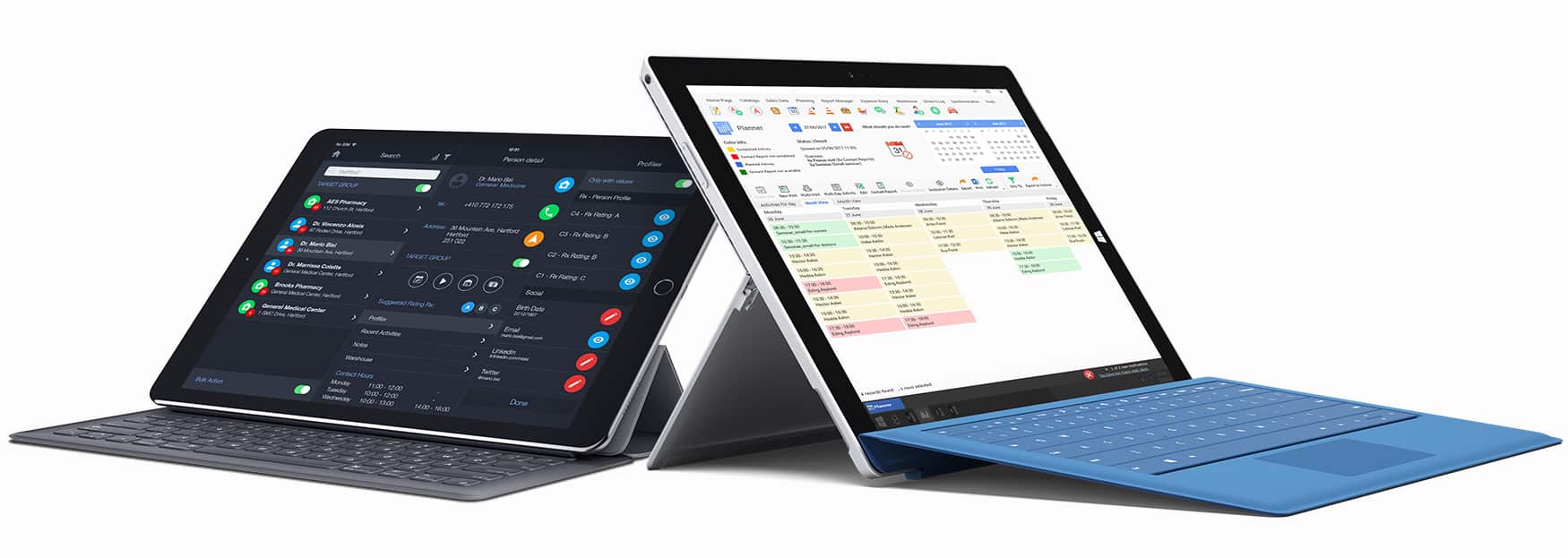New media sharing options make it easy to send approved content to multiple customers at one time. Users can share content directly from their customer list in Search, as well as from group events in Planner. Simply select the people you want to share a file with, choose the file, and share it in one click.
The server generates unique emails for each recipient, based on an approved email template, with uniques links that track file downloads separately for each customer. This lets you see who accesses each shared file, and when, so you can track interest and capture prescriber intent.
Media sharing that’s easier for reps
Sending marketing emails takes effort. You need to compose your message, attach the right file and hope it makes it through the recipient’s spam filter. Sharing approved media with a group is even trickier. You want your messages to sound personal, but composing each one individually takes time.
With version 2022.5, users can easily share files with groups of customers. They don’t have to spend time composing messages, adding attachments, and sending approved content to each customer one at a time. All they have to do is select the customers they want to share approved media with, select the file they want to share, and then send it.
The system takes care of the rest, automatically sending the approved content to the selected recipients using an approved email template.
Media sharing that’s better for marketing
A key challenge for marketers – and sales people – is knowing whether the marketing emails you send make it into your customers’ inboxes. Too often, emails with attachments end up in spam. And even if they make it through, how do you know whether customers have looked at them? Without tracking, there is nothing to signal a customer’s interest.
Version 2022.5 solves this for you right inside Inception CRM. Because recipients receive a personalized email containing unique download links, you can track when files are downloaded. This makes it easy to measure interest among individual customers as well as by customer segment (specialty, institution, location type, or profile) within each sales territory.
Emails are sent directly from the server using approved email templates that users can’t modify, so there’s no risk that users will send unauthorized content or messages via email. Using approved emails not only makes media sharing more secure, but users also save time and effort.
How it works
Search
In the Search module, switch on the “Bulk Action” toggle at the bottom of the Search List, then tap to select the customers you want to share a file with. Open the options menu by tapping the plus button:
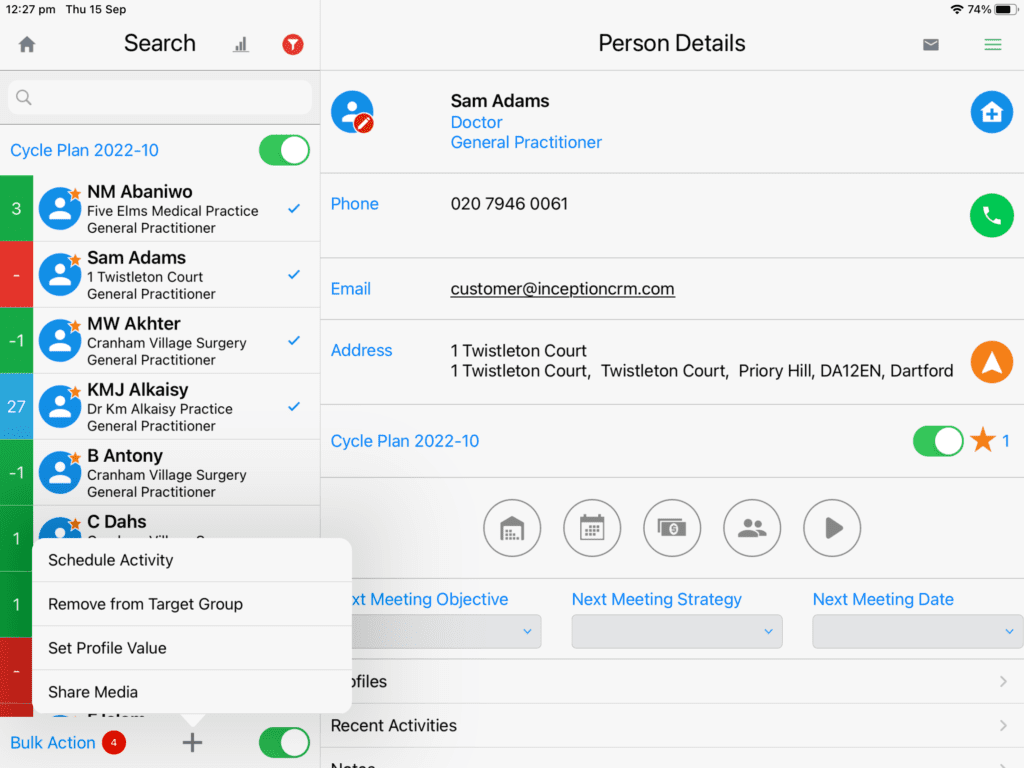
Tap “Share Media” to see a list of available media, then tap the “share” icon next to the file name to select the file you want to share:

To have the system automatically email a download link to the file using an approved email template, select “Send by email” and the system will take care of the rest.
The recipients need to have valid email addresses store in the system for it to work. The system will let you know if your email was sent successfully with a brief message “Email was sent”:
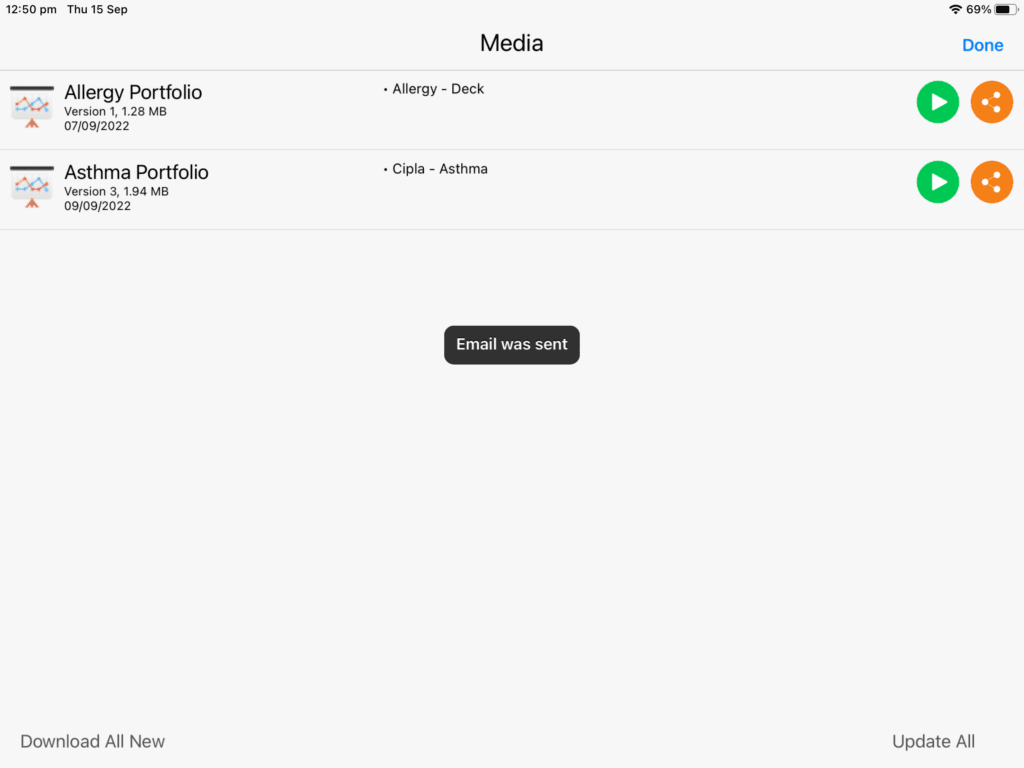
Planner
In the Planner, you can share a file with a group of customers connected to a group event, such as a group meeting. To share a file with all event participants, just click the media icon on the activity detail, select your file, then choose “Send by email” following the process described above:
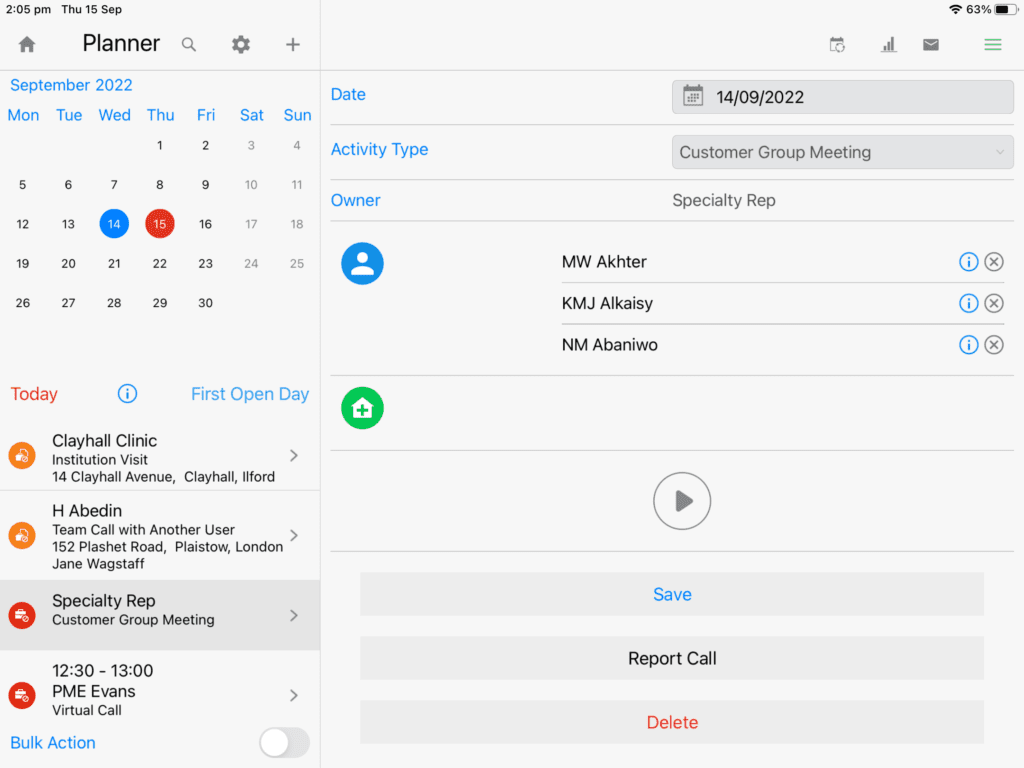
This will allow you to share media in one click with a group of customers you engaged with as a group and are already connected to an event in your Planner.
Alternative sharing methods
Inception CRM supports alternative sharing methods, as well. After clicking on the “share” button next to a file, you can choose an alternative sharing method, such as SMS, WhatsApp, or the email account enabled on the device itself by selecting “Display sharing options”:
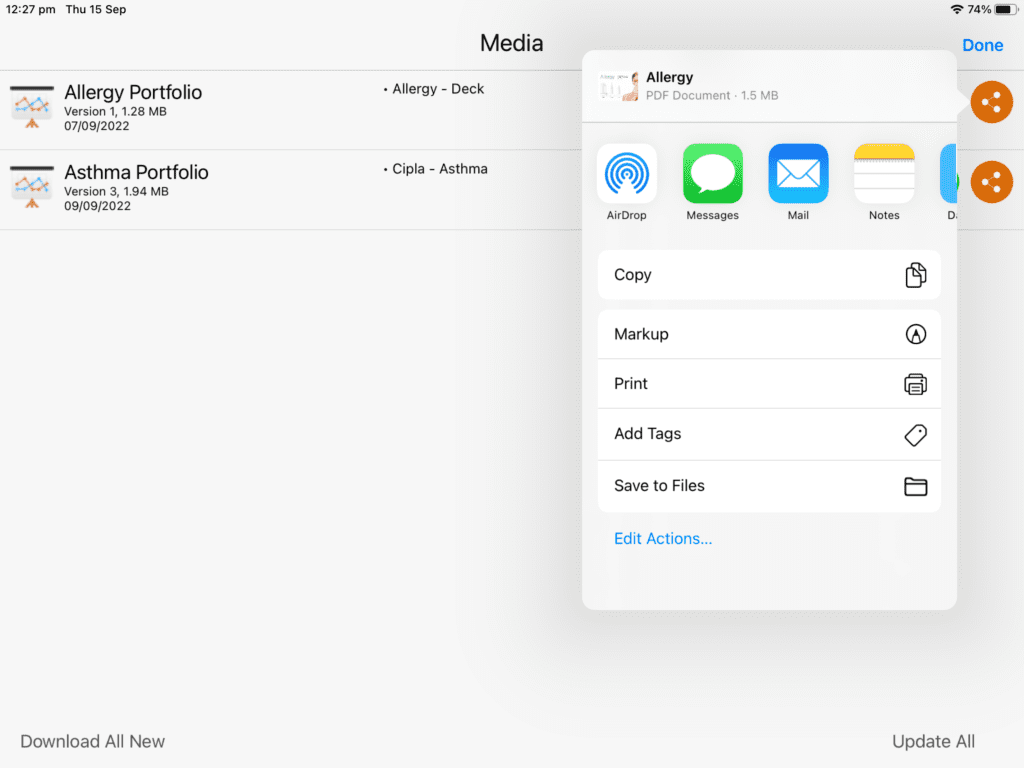
However, if you choose this, the system will not generate a unique, trackable link. And it will not provide you with a pre-prepared message template. Instead, it will allow you to send the file as an attachment to a message that you write yourself:
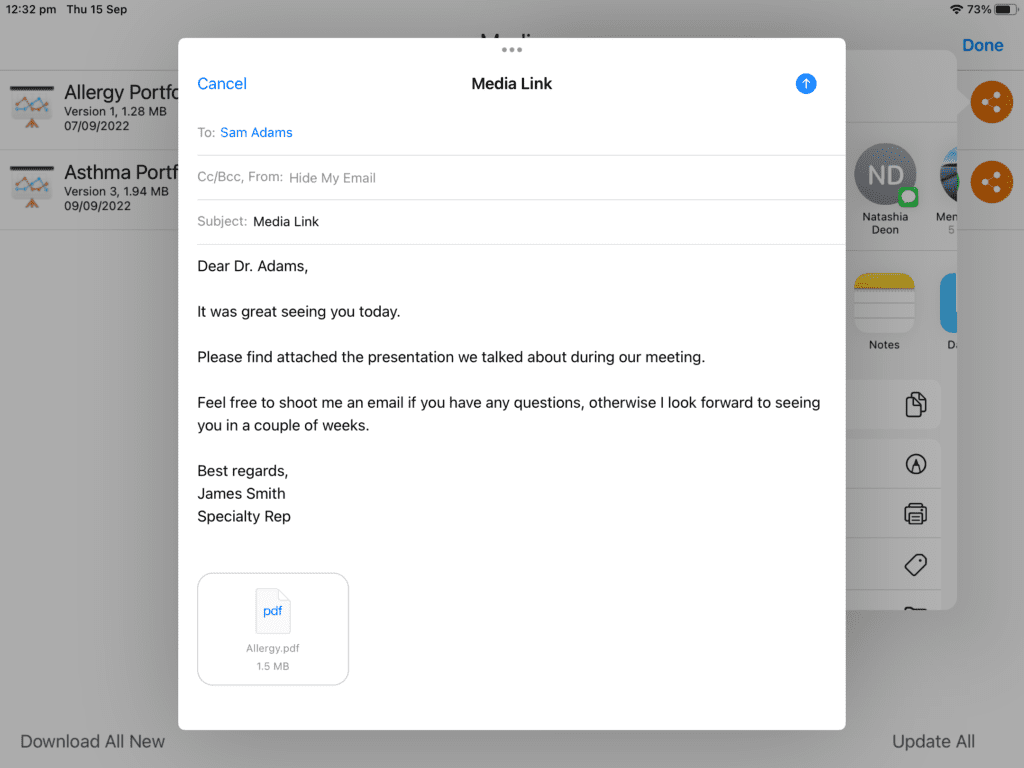
You will also need to select the recipients from your own address book since you’ll be sharing from services outside of Inception CRM.
Sharing trackable file links (download links) via SMS, WhatsApp and other non-email services
If you want to share the official file link with your customer but don’t want to send it by email, you can get the link directly from the sharing options for individual customers. (Note: this doesn’t work for multiple selected customers, since each customer receives their own unique link.)
To use this option, open the customer’s card and tap the media button to view the list of approved media you can share with them:
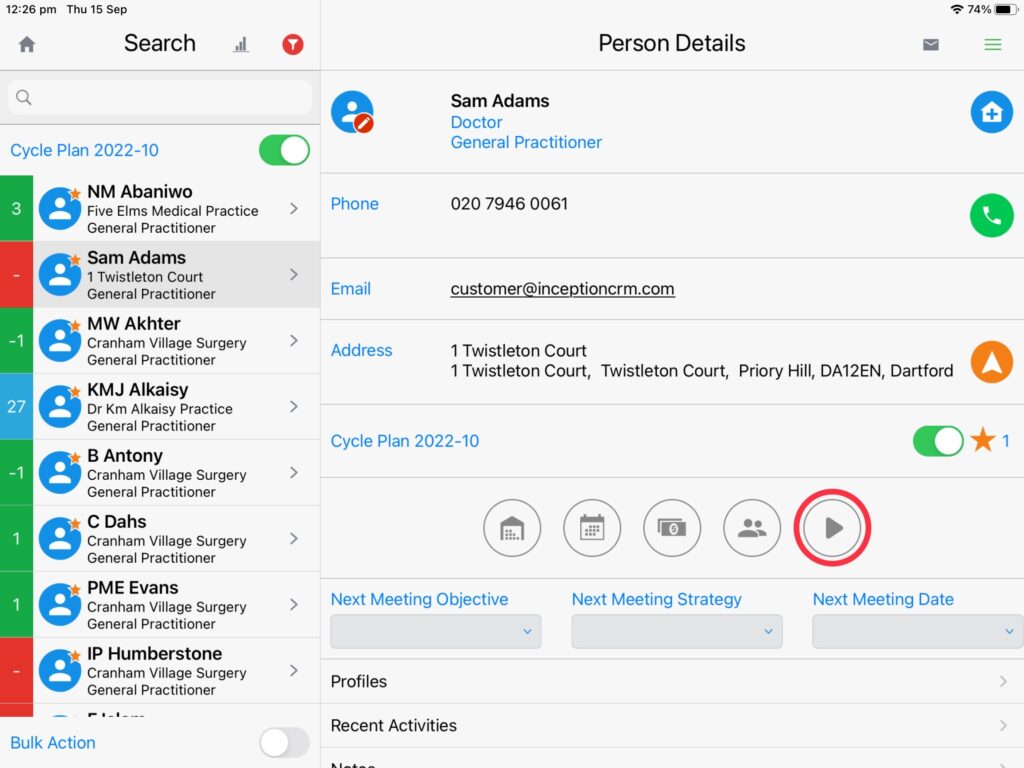
To copy the file link to your clipboard, select “Copy Link” then paste it into any message service you want to use:
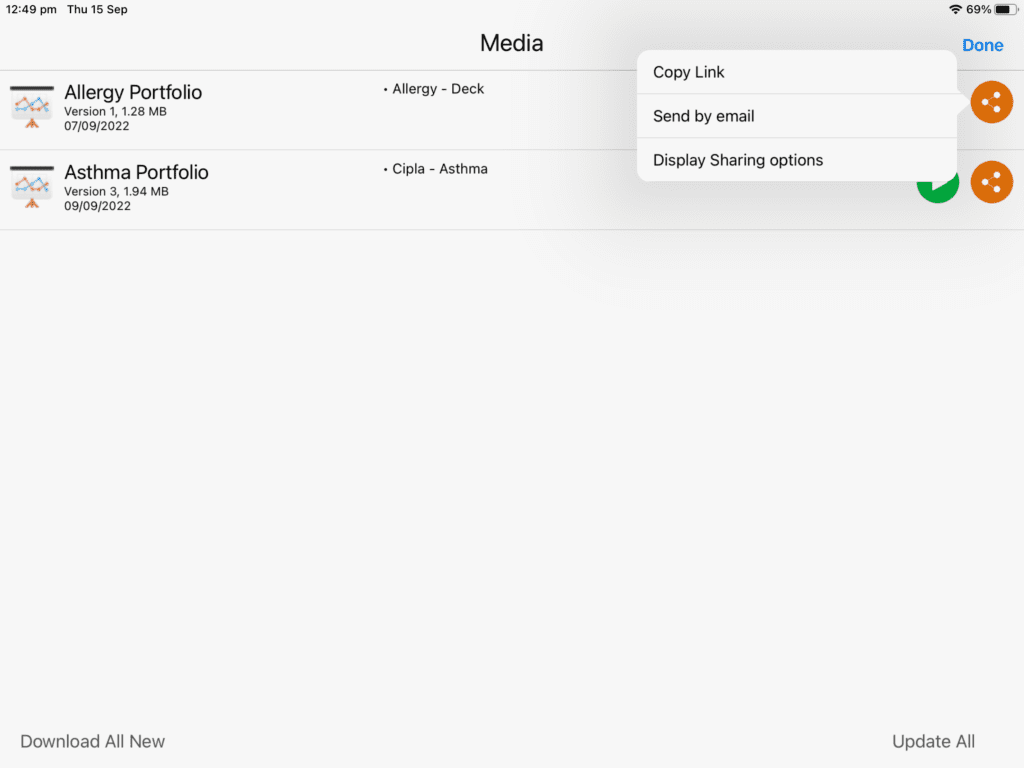
The system will confirm when your link is successfully copied to your clipboard:
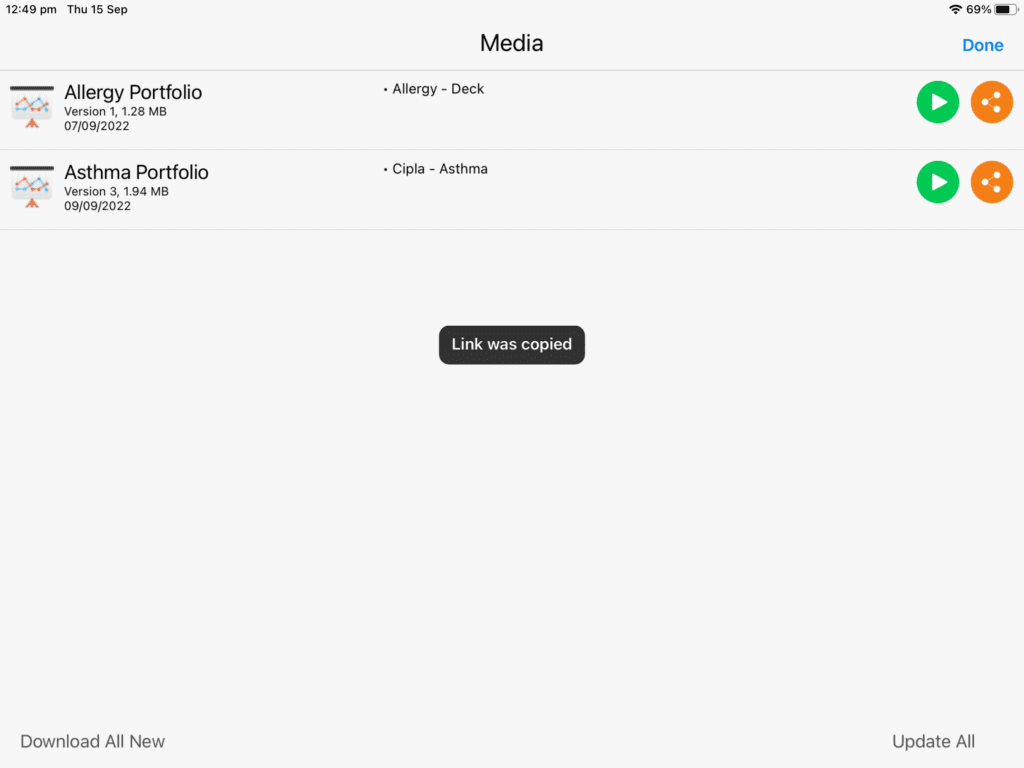
Because the link is unique, the system can track the file, sender, and recipient. When the customer clicks the link, the system will report it.